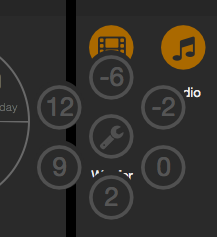FHEM Tablet UI
| FHEM Tablet UI | |
|---|---|
| Zweck / Funktion | |
| Oberfläche für FHEM | |
| Allgemein | |
| Typ | Inoffiziell |
| Details | |
| Dokumentation | Thema |
| Support (Forum) | Frontends |
| Modulname | n.a. |
| Ersteller | setstate (Forum ) |
| Wichtig: sofern vorhanden, gilt im Zweifel immer die (englische) Beschreibung in der commandref! | |
FHEM Tablet UI (FTUI) ist ein leichtgewichtiges aber funktionsreiches Frontend-Framework zum Steuern und Überwachen von in FHEM integrierten Geräten. Es basiert auf HTML/CSS/JavaScript und stellt somit keine zusätzlichen Anforderungen an den FHEM-Server.
Mit Hilfe zahlreicher Widgets, die sehr leicht mit HTML Code konfiguriert werden können, ist es möglich, innerhalb kurzer Zeit ein den eigenen Wünschen entsprechendes User-Interface aufzubauen.
Für den Betrieb ist nur eine FHEM-Installation mit HTTPSRV-Modul sowie ein gängiger Webbrowser notwendig.
Mit wenigen Anpassungen ist es auch möglich das UI auf anderen Webservern (Apache, u.a.) zu betreiben. Somit können FHEM und FHEM Tablet UI auch auf getrennten Systemen ausgeführt werden.
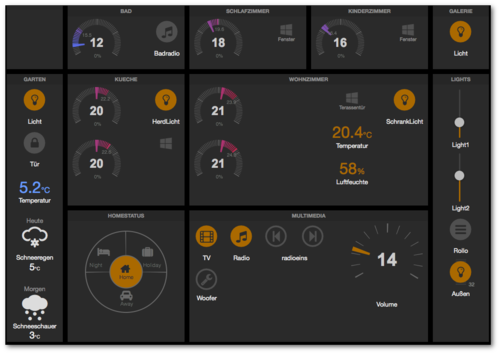
| Todo: alle Widgets hier übernehmen, Übersetzung, weitere Beispiele aus dem Forum einfügen (evtl. mit Link!?) |
Getting started
Installation
- Im Befehls-Eingabefeld eingeben:
update all https://raw.githubusercontent.com/knowthelist/fhem-tablet-ui/master/controls_fhemtabletui.txt - Im Befehls-Eingabefeld eingeben:
define TABLETUI HTTPSRV ftui/ ./www/tablet Tablet-UI - Im Verzeichnis ./fhem/www/tablet die Datei index-example.html in index.html umbenennen oder eine neue index.html erzeugen und diese index.html wie nachfolgend beschrieben editieren.
Das UI ist über den Link "Tablet-UI" auf der FHEM-Hauptseite oder durch Direktaufruf der URL "http://<Fhem-url>:8083/fhem/tablet/index.html" zu erreichen.
Hinweise zu einer manuellen Installation und weitere Infos sind auf der Projektseite https://github.com/knowthelist/fhem-tablet-ui zu finden.
Update
- Prüfen der Änderungen seit dem letzten Download/Update durch Eingabe von:
update check https://raw.githubusercontent.com/knowthelist/fhem-tablet-ui/master/controls_fhemtabletui.txt - Update des UI durch Eingabe von:
update all https://raw.githubusercontent.com/knowthelist/fhem-tablet-ui/master/controls_fhemtabletui.txt
Über
update add https://raw.githubusercontent.com/knowthelist/fhem-tablet-ui/master/controls_fhemtabletui.txt
kann seit dem 24.12.2015 die URL zum normalen Updatebefehl von FHEM hinzugefügt werden. Mit einen "update check" sieht man dann gleich alle Updates aus beiden "Welten".
Konfiguration
META-Parameter
Das Tablet UI lässt sich über die META-Parameter konfigurieren. Mit den meisten META-Parametern kann das verhalten des UI beeinflusst werden. Diese Parameter befinden sich in der jeweiligen .html Datei (z.B. index.html) im Abschnitt <head>. Nachfolgend sind die verschiedenen Konfigurationsparameter aufgeführt. Die Parameter sind immer gleich aufgebaut.
<meta name="<META-Parameter>" content="<Wert>">
| META-Parameter | Wert / Beispiel | Erklärung |
|---|---|---|
| longpoll | 1 oder 0 | Refresh sofort, alle 15 Minuten ein voller Refresh (shortpoll) statt alle 30 Sekunden ein voller Refresh. |
| gridster_disable | 1 oder 0 | Drag&Drop der Gridster-Elemente auf der Seite deaktivieren. |
| toast | 1 oder 0 | Toast messages deaktivieren |
| fhemweb_url | http://meinFhemServer:8083/fhem | Wird benötigt wenn der Webserver des TabletUI nicht auf dem FHEM Server läuft.Default: "/fhem/" |
| widget_margin | 1 bis 9999 | Abstände der Gridsterelemente verändern. |
| widget_base_width | 1 bis 9999 | Größe des Basis-Rasters (data-sizey=1/data-sizex=1) verändern. |
| widget_base_height | 1 bis 9999 | Größe des Basis-Rasters (data-sizey=1/data-sizex=1) verändern. |
| gridster_cols | 1 bis 9999 | Anzahl der Spalten. |
| gridster_rows | 1 bis 9999 | Anzahl der Reihen. |
| lang | de | Sprache der Visualisierung (derzeit nur DE vorhanden). |
Layout
Seit Version 2.5 werden die Gridster Kachel-Grössen, die Anzahl der Spalten und die Anzahl der Reihen dynamisch anhand der Bildschirmgrösse berechnet.
Möchte man die Anzahl der Spalten und Reihen fest vorgeben:
<meta name="gridster_cols" content="12"> <meta name="gridster_rows" content="9">
Mit folgendem Code kann man die Kachelgrössen fix definieren:
<meta name="widget_base_width" content="116"> <meta name="widget_base_height" content="131">
Zoom auf mobilen Endgeräten
Um automatische Skalierung und Zoom-Gesten auf mobilen Endgeräten zu unterbinden, kann folgender Meta-Tag im Kopf der Seite eingebunden werden:
<meta name="viewport" content="width=device-width, initial-scale=1.0, maximum-scale=1.0, user-scalable=no" />
FHEM URL
Werden die FTUI Seiten von einem anderen Server als FHEM-HTTPSRV bereitgestellt, muss man die URL, unter der FHEM angesprochen wird, anpassen:
<meta name="fhemweb_url" content="/fhem/">
Styling
Farbe
Es besteht die Möglichkeit, die Farbwerte in hexadezimaler Form oder als RGB-Wert anzugeben. Zum Beispiel: Hex: #A3CFA3 RBG: rgb(163, 207, 163). Knallige Farben wie #ff0000 für Rot oder #00ff00 für Grün sollten vermieden werden. Es ist besser unterhalb von #D0 (208) für die Grundfarben zu bleiben. Hilfreich bei der Suche nach den Farbwerten ist der color picker: http://www.w3schools.com/tags/ref_colorpicker.asp oder diese Quelle: https://flatuicolors.com
CSS-Styles
Das Layout und das Aussehen des UI kann durch diverse vorgegebene CSS-Klassen beeinflusst werden. Die verfügbaren Klassen sind im Abschnitt CSS Class description oder Positioning aufgeführt. Es besteht auch die Möglichkeit eine eigene CSS Datei zu erstellen und darüber Änderungen am Aussehen des UI vorzunehmen. Die eigene CSS Datei würde bei einem Update unverändert bleiben. Daher ist abzuraten eine CSS Datei, die mit dem UI Update verteilt wird zu modifizieren. Die eigene CSS Datei ist unter /fhem/tablet/css mit dem Namen fhem-tablet-ui-user.css zu finden. Sollte diese nicht vorhanden sein kann die Datei manuell erstellt werden.
Wird keine eigene CSS-Datei verwendet empfiehlt es sich den folgenden Eintrag im <head> der jeweiligen .html Datei zu entfernen, bzw. in Kommentar zu setzen um Probleme beim Laden der Seite zu verhindern.
<link rel="stylesheet" href="/fhem/tablet/css/fhem-tablet-ui-user.css" />
CSS-Klassen
Nicht alle Widgets unterstützen alle hier angegebenen Klassen. Welche genau unterstützt werden, kann auf der jeweiligen Widget-Seite nachgelesen werden.
| sheet/row/cell-Layout | |
|---|---|
| Klasse | Beschreibung |
| sheet | Startet eine neue Tabelle |
| row | Neue Reihe in der aktuellen Tabelle |
| cell | Neue Zelle (bzw. Spalte) in der aktuellen Reihe |
| cell-1-x | Neue Zelle in der aktuellen Reihe mit einer festen Breite von X (z.B.: cell-1-3 (33%), cell-1-4 (25%)) |
| cell-x | Neue Zelle in der aktuellen Reihe mit einer festen Breite von X in Prozent (z.B.: cell-20 (20%), cell-40 (40%)) |
| left-align | Inhalt der Zelle linksbündig |
| right-align | Inhalt der Zelle rechtsbündig |
| bottom-align | Inhalt der Zelle am unteren Rand |
| top-align | Inhalt der Zelle am oberen Rand |
| center-align | Inhalt der Zelle zentriert |
| row/col-Layout | |
|---|---|
| Klasse | Beschreibung |
| col | Neue Spalte in der aktuellen Zeile. Breite automatisch. |
| col-1-x | Neue Spalte in der aktuellen Zeile. Feste Breite von X (z.B.: col-1-3 (33%), col-1-4 (25%)) |
| col-x | Neue Spalte in der aktuellen Zeile. Feste Breite von X Prozent (z.B.: col-20 (20%), col-40 (40%)) |
| hbox/vbox-Layout | |
|---|---|
| Klasse | Beschreibung |
| vbox | Vertikale Box - Inhalte übereinander |
| hbox | Horizontale Box - Inhalte nebeneinander |
| card | Eine "Haupt"-Box |
| phone-width | Breite darf nicht unter die Display-Breite des Gerätes sinken |
| full-height | Inhalt geht über die gesamte Höhe des Browser-Fensters (100% viewport height) |
| full-width | Inhalt geht über die gesamte Breite des Browser-Fensters (100% width) |
| grow-0 | Box darf nicht wachsen |
| grow-1 | Standardgröße der Box |
| grow-2 | Box darf um das doppelte wachsen |
| grow-x | Box darf um das X-fache wachsen |
| items-top | Inhalte der Box werden oben ausgerichtet |
| items-center | Inhalte der Box werden zentriert |
| items-bottom | Inhalte der Box werden unten ausgerichtet |
| items-space-between | Übriger Platz zwischen den Elementen in der Box |
| items-space-around | Übriger Platz um die Elemente in der Box |
| Generelle Klassen für die Positionierung | |
|---|---|
| Klasse | Beschreibung |
| inline | Positioniert Elemente in einer Reihe, kein Zeilenumbruch |
| newline | Positioniert Elemente jeweils in einer neuen Zeile, Zeilenumbruch |
| top-space | 15px zusätzlicher Platz oben |
| top-space-2x | 30px zusätzlicher Platz oben |
| top-space-3x | 45px zusätzlicher Platz oben |
| left-space | 15px zusätzlicher Platz links |
| left-space-2x | 30px zusätzlicher Platz links |
| left-space-3x | 45px zusätzlicher Platz links |
| right-space | 15px zusätzlicher Platz rechts |
| right-space-2x | 30px zusätzlicher Platz rechts |
| right-space-3x | 45px zusätzlicher Platz rechts |
| top-narrow | -15px näher am oberen Rand |
| top-narrow-2x | -30px näher am oberen Rand |
| top-narrow-10 | -10px näher am oberen Rand |
| left-narrow | 15px weiter links |
| left-narrow-2x | 30px weiter links |
| left-narrow-3x | 45px weiter links |
| right-narrow | 15px weiter rechts |
| right-narrow-2x | 30px weiter rechts |
| right-narrow-3x | 45px weiter rechts |
| centered | Horizontal zentriert (muss im Eltern-<div> gesetzt werden) |
| wider | 15px Abstand rund um das Element |
| narrow | Weniger Abstand zum Element darüber |
| fullsize | 100% Breite und Höhe |
| compressed | Switches und Symbole bekommen Breite und Höhe von 1em statt 2em, damit weniger Platz rundum das Icon benötigt wird |
| height-narrow | Widgets bekommen eine fest definierte Höhe und Zeilenhöhe, um sie leichter nebeneinander anordnen zu können |
| w1x | Einfache fixe Breite |
| w2x | Doppelte fixe Breite |
| w3x | Dreifache fixe Breite |
| maxw40 | Maximale Breite 40px |
| doublebox-v | Container, in dem zwei kleine Elemente (z.B. Switches) übereinander platziert werden können |
| doublebox-h | Container, in dem zwei kleine Elemente (z.B. Switches) nebeneinander platziert werden können |
| triplebox-v | Container, in dem drei kleine Elemente (z.B. Switches) übereinander platziert werden können |
| Vordergrundfarben | |
|---|---|
| Klasse | Beschreibung |
| red | Vordergrundfarbe rot |
| green | Vordergrundfarbe grün |
| blue | Vordergrundfarbe blau |
| lightblue | Vordergrundfarbe hellblau |
| orange | Vordergrundfarbe orange |
| gray | Vordergrundfarbe grau |
| lightgray | Vordergrundfarbe hellgrau |
| white | Vordergrundfarbe weiß |
| black | Vordergrundfarbe schwarz |
| mint | Vordergrundfarbe minzgrün |
| yellow | Vordergrundfarbe gelb |
| Hintergrundfarben | |
|---|---|
| Klasse | Beschreibung |
| bg-red | Hintergrundfarbe rot |
| bg-green | Hintergrundfarbe grün |
| bg-blue | Hintergrundfarbe blau |
| bg-lightblue | Hintergrundfarbe hellblau |
| bg-orange | Hintergrundfarbe orange |
| bg-gray | Hintergrundfarbe grau |
| bg-lightgray | Hintergrundfarbe hellgrau |
| bg-white | Hintergrundfarbe weiß |
| bg-black | Hintergrundfarbe schwarz |
| bg-mint | Hintergrundfarbe minzgrün |
| bg-yellow | Hintergrundfarbe gelb |
| Rahmen | |
|---|---|
| Klasse | Beschreibung |
| verticalLine | Grauer Linie am rechten Rand des Elements |
| border-black | Schwarzer Rahmen um das Element |
| border-white | Weißer Rahmen um das Element |
| border-orange | Oranger Rahmen um das Element |
| border-red | Roter Rahmen um das Element |
| border-green | Grüner Rahmen um das Element |
| border-mint | Minzgrüner Rahmen um das Element |
| border-lightblue | Hellblauer Rahmen um das Element |
| border-blue | Blauer Rahmen um das Element |
| border-gray | Grauer Rahmen um das Element |
| border-yellow | Gelber Rahmen um das Element |
| border-lightgray | Hellgrauer Rahmen um das Element |
| Größen | ||||||||||||||||||||||||||||||||||||||||||||||||||||||||||||||||||||||||||||||||||||||||||||||||||||||||||||||||||||||||||||||||||||||||||||||||||||||||||||||||||||||||||||||||||||||||||||||||||||||||||||||||||||||||||||||||||||||||||||||||||||||||||||||||||||||||||||||||||||||||||||||||||||||||||||||||||||||||||||||||||||||||||||||||||||||||||||||||||||||||||||||||||||||||||||||||||||||||||||||||||||||||
|---|---|---|---|---|---|---|---|---|---|---|---|---|---|---|---|---|---|---|---|---|---|---|---|---|---|---|---|---|---|---|---|---|---|---|---|---|---|---|---|---|---|---|---|---|---|---|---|---|---|---|---|---|---|---|---|---|---|---|---|---|---|---|---|---|---|---|---|---|---|---|---|---|---|---|---|---|---|---|---|---|---|---|---|---|---|---|---|---|---|---|---|---|---|---|---|---|---|---|---|---|---|---|---|---|---|---|---|---|---|---|---|---|---|---|---|---|---|---|---|---|---|---|---|---|---|---|---|---|---|---|---|---|---|---|---|---|---|---|---|---|---|---|---|---|---|---|---|---|---|---|---|---|---|---|---|---|---|---|---|---|---|---|---|---|---|---|---|---|---|---|---|---|---|---|---|---|---|---|---|---|---|---|---|---|---|---|---|---|---|---|---|---|---|---|---|---|---|---|---|---|---|---|---|---|---|---|---|---|---|---|---|---|---|---|---|---|---|---|---|---|---|---|---|---|---|---|---|---|---|---|---|---|---|---|---|---|---|---|---|---|---|---|---|---|---|---|---|---|---|---|---|---|---|---|---|---|---|---|---|---|---|---|---|---|---|---|---|---|---|---|---|---|---|---|---|---|---|---|---|---|---|---|---|---|---|---|---|---|---|---|---|---|---|---|---|---|---|---|---|---|---|---|---|---|---|---|---|---|---|---|---|---|---|---|---|---|---|---|---|---|---|---|---|---|---|---|---|---|---|---|---|---|---|---|---|---|---|---|---|---|---|---|---|---|---|---|---|---|---|---|---|---|---|---|---|---|---|---|---|---|---|---|---|---|---|---|---|---|---|---|---|---|---|---|---|---|---|---|---|---|---|---|---|---|---|---|---|---|---|---|---|---|---|---|---|---|---|---|---|---|---|---|---|---|---|---|---|---|
| Klasse | Beschreibung
WidgetsIntegrierte WidgetsFolgende Widgets sind direkt in FHEM Tablet UI integriert und können "out of the box" verwendet werden.
3rd Party Widgets
AttributeJedes Widget kann über verschiedene Attribute konfiguriert werden. Folgende Attribute gelten für alle Widgets:
Widget-spezifische Attribute können auf der jeweiligen Widget-Seite nachgelesen werden.
Attribute einiger Widgets
Optionen für data-direction: top | right | bottom | left | top-right | top-left | bottom-right | bottom-left | top-half | right-half | bottom-half | left-half | full | vertical | horizontal
Departure
Dimmer
Homestatus
The default version has 4 states: '1','2','3','4' The default aliases are 'Home','Night','Away','Holiday'; data-version='residents' or 'roommate' or 'guest' has 5 states ('home','asleep','absent','gone','gotosleep') They have these aliases 'Home','Night','Away','Holiday','Retire'
Pagetab
Playstream
Popup
Rotor
Ohne Angabe von class erfolgt keine Animation.
SymbolMit dem SYMBOL Widget kann der STATUS eines Device dargestellt werden. Dabei kann das angezeigte Symbol und dessen Farbe bestimmt werden. Wie bei anderen Widgets kann das Symbol und die Farbe vom State abhängig konfiguriert werden. Das SYMBOL-Widget dient nur zur Anzeige eines STATUS, es besitzt kein Möglichkeit der Interaktion. Neben den allgemeine Attribute besitzt das SYMBOL-Widget die nachfolgenden Attribute. dual state notation
Einstellung bei zwei Werten
Einstellung bei mehreren Werten
data-get-on,data-get-off and data-states accept also RegEx values. The value for one icon can also contain an additional animatation CSS name, e.g. "fa-exclamation-triangle fa-blink" for a blinking Symbol Thermostat
Volume
Link zu einem Beispiel (fehlt noch) Widgets -- BeispieleCover a lot of other button behind one single button <div class="left">
<div data-type="circlemenu" class="cell circlemenu">
<ul class="menu">
<li><div data-type="push" data-icon="fa-wrench"></div></li>
<li><div data-type="push" data-device="AvReceiver"
data-set="remoteControl subwoofer-temporary-level -6"
data-icon="">-6</div></li>
<li><div data-type="push" data-device="AvReceiver"
data-set="remoteControl subwoofer-temporary-level -2"
data-icon="">-2</div></li>
<li><div data-type="push" data-device="AvReceiver"
data-set="remoteControl subwoofer-temporary-level 0"
data-icon="">0</div></li>
<li><div data-type="push" data-device="AvReceiver"
data-set="remoteControl subwoofer-temporary-level +3"
data-icon="">2</div></li>
<li><div data-type="push" data-device="AvReceiver"
data-set="remoteControl subwoofer-temporary-level +9"
data-icon="">9</div></li>
<li><div data-type="push" data-device="AvReceiver"
data-set="remoteControl subwoofer-temporary-level +C"
data-icon="">12</div></li>
</ul>
</div>
<div data-type="label" class="cell">Woofer</div>
</div>
Departure
Departure Widget Beispiel Minimalvariante <div data-type="departure" data-device="vvs" data-get="SSB-Zentrum" data-icon="fa-train" data-interval="0"> </div> Optionen für class class="" : default Style (grau) class="DVB" anderer Style (gelb) class="VVO" : anderer Style (blau) class="alternate" : alternierender Hintergrund class="deptime" : Abfahrtszeit statt Minuten weiteres Beispiel <div data-type="departure" data-device="vvs" data-get="SSB-Zentrum" data-icon="fa-train" data-interval="0" class="DVB deptime alternate"> </div>
Dimmer
Dimmer Widget Beispiel für Philips Hue Minimalvariante
<div data-type="dimmer" data-device="HUEDevice1"
data-get-on="!off" data-get-off="off"
data-set="pct"></div>
Mit Anzeige der Dimstufe <div data-type="dimmer" data-device="HUEDevice1"
data-get="onoff"
data-get-on="1" data-get-off="0"
data-set=""
data-set-on="on" data-set-off="off"
data-dim="pct">
</div>
Dimmer Widget für MilightDevice <div data-type="dimmer" data-device="SonstWas" data-get="brightness" data-get-off="0" data-get-on="[1-9][0-9]*" data-set-on="on" data-set-off="off" data-dim="dim" data-min="0" data-max="100" ></div>
Homestatus
Beispiel rechts im Bild: <div data-type="homestatus" data-device='dummy1'
data-get-on='["1","2","3","4"]'
data-alias='["Home","Night","Away","Holiday"]'
data-icons='["fa-home","fa-bed","fa-car","fa-suitcase"]'>
</div>
Beispiel links im Bild: <div data-type="homestatus" data-device='dummy1'
data-get-on='["home","asleep","absent","gone","gotosleep"]'
data-alias='["Home","Night","Away","Holiday","Retire"]'
data-icons='["fa-fire","fa-film","fa-plus","fa-car","fa-tint"]'
data-version='residents'>
</div>
Pagetab
Example for a tab menu to switch smoothly between multiple pages. Multiple pagetabs in a template file: menu.html <html>
<body>
<header>MENU</header>
<div class="cell">
<div data-type="pagetab" data-url="index.html" data-icon="fa-home" class="cell"></div>
<div data-type="pagetab" data-url="index_2.html" data-icon="fa-sliders" class="cell"></div>
<div data-type="pagetab" data-url="index_3.html" data-icon="fa-music" class="cell"></div>
<div data-type="pagetab" data-url="index_4.html" data-icon="fa-hotel" class="cell"></div>
<div data-type="pagetab" data-url="index_5.html" data-icon="fa-music" class="cell"></div>
<div data-type="pagetab" data-url="index_6.html" data-icon="fa-database" class="cell"></div>
<div data-type="pagetab" data-url="index_7.html" data-icon="fa-fax" class="cell"></div>
</div>
</body>
</html>
Playstream
Erzeugt einen Knopf zum direkten Abspielen eines Webradio-Streams. <div data-type="playstream" data-url="http://radioeins.de/stream"></div>
<div data-type="label" class="darker">Radio eins</div>
Rotor
Example for a rotor widget, which switches between to days of weather forecast <div data-type="rotor" class="fade">
<ul>
<li>
<div data-type="label" class="darker">Heute</div>
<div data-type="weather" data-device="AgroWeather" data-get="fc0_weatherDay" class="big"></div>
<div data-type="label" data-device="AgroWeather" data-get="fc0_weatherDay" class=""></div>
<div data-type="label" data-device="AgroWeather" data-get="fc0_tempMax" data-unit="%B0C%0A" class="large"></div>
</li>
<li>
<div data-type="label" class="darker">Morgen</div>
<div data-type="weather" data-device="AgroWeather" data-get="fc1_weatherDay" class="big"></div>
<div data-type="label" data-device="AgroWeather" data-get="fc1_weatherDay" class=""></div>
<div data-type="label" data-device="AgroWeather" data-get="fc1_tempMax" data-unit="%B0C%0A" class="large"></div>
</li>
</ul>
</div>
Symbol
Example for a tristate icon <div data-type="symbol" data-device="dummy1"
data-get-on='["wert1","wert2","wert3"]'
data-icons='["fa-arrow-up","fa-user","fa-arrow-down"]'
data-on-colors='["SeaGreen","SlateBlue","IndianRed"]'
class="cell big">
</div>
<div data-type="symbol" data-device="dummy1"
data-icons='["fa-exclamation-triangle fa-blink","fa-exclamation-circle","fa-cog fa-spin"]'
data-on-colors='["Crimson","GoldenRod","SeaGreen"]'
data-get-on='["Wert1","Wert2","Wert3"]' >
</div>
<div data-type="symbol" data-device="BadHeizung" data-get="batteryLevel"
data-icons='["oa-measure_battery_100","oa-measure_battery_75","oa-measure_battery_50","oa-measure_battery_25","oa-measure_battery_0"]'
data-get-on='["3\\.[0-9]","2\\.[789]","2\\.[456]","2\\.[123]","((2\\.0)|([01]\\.[0-9]))"]'
data-on-colors='["#505050","#505050","#505050","#ad3333","#ad3333"]'>
</div>
Example for a battery level control with greater-equal compare and 90° rotated symbols <div data-type="symbol" data-device="BadHeizung" data-get="batteryLevel"
data-icons='["oa-measure_battery_0 fa-rotate-90","oa-measure_battery_25 fa-rotate-90","oa-measure_battery_50 fa-rotate-90","oa-measure_battery_75 fa-rotate-90","oa-measure_battery_0 fa-rotate-90"]'
data-get-on='["0","2","2.4","2.7","3.0"]'
data-on-colors='["#ad3333","#ad3333","#505050","#505050","#505050"]'>
</div>
Thermostat
Configure as data-device='...' that item which delivers temp and desired-temp as reading. Default parameters are: data-get="desired-temp" data-temp="measured-temp" data-set="desired-temp" Therefor for HomaMatic HM-CC-RT-DN this is sufficient. <div data-type="thermostat" data-device='KH_Clima' class="cell"></div> The long format looks like this: <div data-type="thermostat"
data-device="KH_Clima"
data-valve="ValvePosition"
data-get="desired-temp"
data-temp="measured-temp"
class="cell">
</div>
<div data-type="thermostat" data-device="HZ_Tuer"
data-valve="valveposition"
data-get="desiredTemperature"
data-temp="temperature"
data-set="desiredTemperature"
class="cell">
</div>
The wigets will show the valve value only in case of a valid data-valve attribute. The default for data-valve ist null. That means, a empty data-valve attribute hides the valve label for the widget. Icon-Konfiguration
<link rel="stylesheet" href="/fhem/tablet/lib/openautomation.css" /> <link rel="stylesheet" href="/fhem/tablet/lib/fhemSVG.css" /> Diese font icons haben das Präfix 'fs-' bzw. 'oa-'. Beispiel bei einem Schalter: <div data-type="switch" data-device='dummy1' data-icon="oa-secur_locked"></div>
<div data-type="symbol" data-device='dummy1'
data-icon="oa-status_frost"
data-on-color="#bb3232"
data-get-on="on"
data-get-off="!on"
class="bigger">
</div>
SpezialFolgender Befehl setzt einen direkten Befehl an FHEM ab ( <div onclick="ftui.setFhemStatus('set dummy1 off')">All off!</div>
FAQHäufig gestellte Fragen zum FHEM Tablet UI sind in der FHEM Tablet UI FAQ zusammengestellt. Links | |||||||||||||||||||||||||||||||||||||||||||||||||||||||||||||||||||||||||||||||||||||||||||||||||||||||||||||||||||||||||||||||||||||||||||||||||||||||||||||||||||||||||||||||||||||||||||||||||||||||||||||||||||||||||||||||||||||||||||||||||||||||||||||||||||||||||||||||||||||||||||||||||||||||||||||||||||||||||||||||||||||||||||||||||||||||||||||||||||||||||||||||||||||||||||||||||||||||||||||||||||||||